
Episode 173: Writing a Magnetic About Page – Interview with Jo Rourke
06/18/2018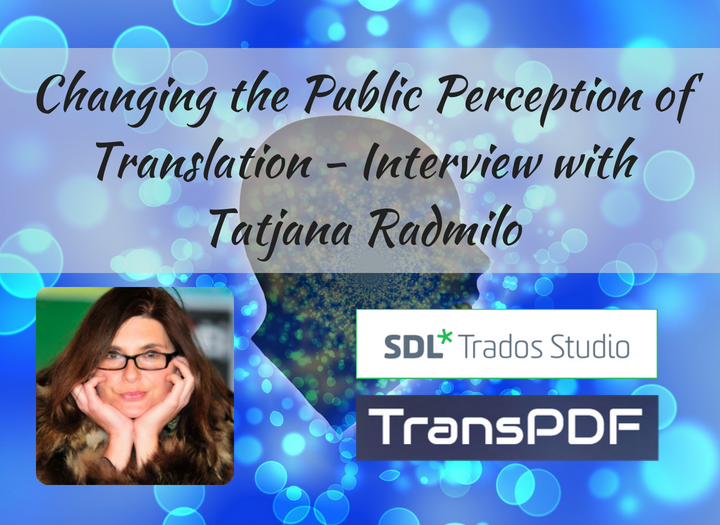
Episode 174: Changing the Public Perception of Translation – Interview with Tatjana Radmilo
07/02/2018In our translation work, and business tasks we use many different tools, especially CAT-tools. However, there are some tools that make our administrative work easier, and make us more productive and organized. In this post I wanted to share some of my favorite productivity and organization tools that I use daily or weekly in my translation business. Most of them are free, but some are paid services that I really like. Hopefully you’ll find them valuable too.
Organization and business management
-
LSP Expert
My new favorite tool or service is LSP Expert. It contains everything you need to get things done. I started using it by recording every job I was performing to track the progress and income. You can also create quotes and invoices for jobs in different currencies. It can also work as a complete accounting tool, but for this I use QuickBooks, since I am outsourcing my accounting. What else can you do with LSP.Expert? You can manage your clients: contacts, prices, etc. With just a click, I can see a report of how much I’ve earned for this month, previous month, per client, and much more.
-
Dropbox
Dropbox has become indispensable for me. I use Dropbox Business for increased storage space. With Dropbox synchronization and backup, Ihave two identical computers, my desktop and laptop, and I can instantly go from one to the other and continue working. It is my trusted backup system, and Dropbox synchronizes everything seamlessly between the computers. I can easily share large files with a link, plus set password protected links, or links that expire for extra safety. I also share folders with my assistant and we never have to worry about which version is the latest version again. I can see her comments in the files and she can see mine.
-
Trello
Trello is my online bulletin board. I create boards for website updates, client follow-up, marketing material projects, and other project I have in my business. Since I’m working with a virtual assistant for some administrative tasks, I can easily share a board with her. Together we can keep track of the progress and give comments to each other. I can upload images and files, or add links, so that everything is stored in one board or card.
Productivity
-
Gmail Canned Responses
It’s easy to spend a lot of time on email every day. In order to decrease this time, and become more efficient, I have created canned responses in Gmail. I have canned responses for unavailability, sending invoices, delivery, following up and much more. With a click of a button I can insert a canned response and quickly adjust it to the client or sender in question.
-
RescueTime
RescueTime is my time tracking tool. It automatically tracks what I do on my computers. As long as I’m logged in to RescueTime on both computers, the tool tracks the activity on both, and produces one single report, per day, week, month, year etc. What I like best about it is that it works automatically in the background. I don’t have to set timers or activate anything. After some tweaking of the settings, I can at a glance see how much time I spend on business, administrative tasks, or even on social media. I can set what programs belong to the productive category, which one are unproductive, and set goals for my productivity. If you want to become your most productive self, you need to understand how you spend your time. There’s no better tool for doing that than RescueTime.
-
Lastpass
Everything needs a password these days, and the passwords need to be difficult to guess, plus updated often. It is a nightmare to try and keep track of them all. It is also not a good habit to write them all down. Lastpass has been my savior when it comes to keeping track of all the passwords I need. My content in LastPass, including passwords and secure notes, is protected by one master password. The content is synchronized to any device and all Information is encrypted. LastPass has a form filler that automates password entering and form filling, and it supports password generation, site sharing and site logging, and two-factor authentication.
-
Wordfinder
I use many online dictionaries in my work. Apart from a major English-Swedish dictionary, I use technical dictionaries, medical dictionaries, mono-lingual dictionaries, synonym dictionaries, writing rule books and much more. But I don’t need different apps for this. I use Wordfinder as a single interface to search in all of these dictionaries, and I have access to as many dictionaries I want, in any language I want. I can use the downloaded version or online version. Wordfinder has significantly sped up the time it takes for me to find the perfect word.
Social Media Organization
-
Feedly
I use Feedly to keep track of all the blogs I follow. In Feedly I can subscribe to different blogs, put them under different categories, and just open Feedly to read them all. If any site provides content in RSS (Real Simple Syndication), you can add this site to Feedly and then read that blog’s content on Feedly on your desktop or mobile, instead of going to the source site. You don’t have to check whether a blog has updated or not, you just go to Feedly and all the new posts are in one place.
-
Evernote
I have to admit that I don’t use Evernote as much as I could. The main feature I use in the app is the web clipper. If I land on a web-page that I want to save for later, I simply use the web-clipper, plugin in the browser. I can then tag and organize the content to make it easier to find later. However, Evenote is much more than that. In short, it is designed for creating, organizing and storing several media files. Whether it’s a text document, a photo, a video, an audio file or even a web page, Evernote keeps all of your stuff stored up in the cloud (as opposed to locally on your computer or mobile device) through your very own personal Evernote account.
These were some of my favorite tools to make my everyday work easier and more productive. Do you have any to add? Or do you also use any of them? I would love to hear from you. Have a productive and organized week!
Do you want monthly free marketing and business checklists and never miss any episodes, posts or marketing tips? Then I encourage you to subscribe to my newsletter. I will not spam you. Sign up below!


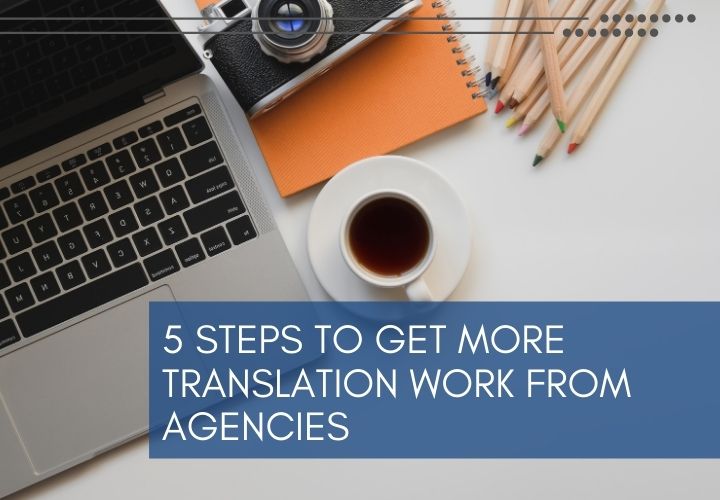
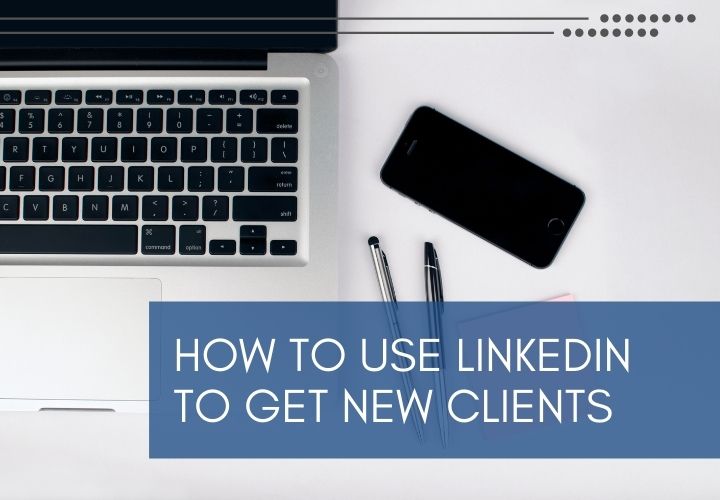
8 Comments
Hi, Tess,
Thank you for this excellent article on tools for translation productivity.
I wonder how you manage to use LSP.expert and Quickbooks. How do you draw the line on what to do on each of the programs?
Thank you!
Hi Oscar,
I use LSP.Expert for my client info and I enter all the jobs there so I can track the clients and income. I use QuickBooks for all invoicing and expenses, since my accountant uses that.
Hi Tess,
Very helpful article it would be very beneficial to every translator.
Thanx 🙂
Hi Tess! This is an absolutely nosy question, so I’m aware you might not want to reply. But I was wondering, do you by chance have ADHD (and have no problem disclosing it)? As a beginner translator with ADHD I know I’ll need to heavily rely on this kind of organizational tools, and I was wondering if I might have just found a role model 🙂
Hi Anna,
No problem at all. I don’t have ADHD but I have a daughter with ADD and have had to help her a lot getting organized.
Hello Tess, useful post, it is encourage for further work. I enjoyed reading it.
Thank you! Glad you liked it.
Hello,
thanks for the article. I’ll definitely check out Wordfinder (memoq has an equivalent but it’s slow at times), RescueTime and Feedly. Don’t know if Feedly allows users toautomatically publish and distribute new content throughout social media, but a pro tip would be not to use such software as those sites’ algorithms tend to limit the number of people such content may reach, so it’s best done automatically.